WebcamXP 5: The Ultimate Guide to the Premier Webcam and Network Camera Software
In today’s digital age, the need for effective and reliable webcam and network camera software is paramount. Among the many options available, webcamXP 5 stands out as a leading choice for users seeking robust monitoring solutions. This article delves deep into what makes webcamXP 5 an exceptional tool, its features, benefits, and why it should be your go-to software for managing webcams and network cameras.
Contents [hide]
What is webcamXP 5?
webcamXP 5 is an advanced webcam and network camera software for Windows, designed to provide users with a comprehensive solution for monitoring and managing their video feeds. It enables users to view live video streams from multiple cameras, record footage, and set up a variety of alerts and notifications, all from a single interface.
Key Features of webcamXP 5
1. Multi-Camera Support
One of the standout features of webcamXP 5 is its ability to support multiple cameras simultaneously. This feature is particularly beneficial for users who need to monitor several locations or angles. Whether you’re managing a security system or simply want to keep an eye on various areas of your home or office, webcamXP 5 makes it easy to view all your camera feeds in one place.
2. High-Quality Video Streaming
webcamXP 5 ensures that the video quality from your cameras remains high, providing clear and detailed images. This is crucial for tasks such as security monitoring, where clarity can make a significant difference. The software supports various resolutions and frame rates, allowing users to adjust settings based on their specific needs.
3. Recording and Playback
With webcamXP 5, users can record video streams and playback the footage at their convenience. This feature is invaluable for reviewing past events or creating a log of activity. The software provides options for scheduling recordings, setting up motion detection triggers, and managing storage to ensure that you capture all relevant footage.
4. Motion Detection and Alerts
webcamXP 5 comes equipped with advanced motion detection capabilities. Users can configure the software to send alerts via email or SMS when motion is detected, ensuring that you are notified of any unusual activity in real-time. This feature is particularly useful for security purposes, helping to enhance the effectiveness of your surveillance system.
5. Remote Access
Another significant advantage of webcamXP 5 is its remote access functionality. Users can view live video feeds and manage their cameras from anywhere in the world using a web browser. This remote access capability provides flexibility and convenience, allowing users to monitor their properties even when they are away.
6. User-Friendly Interface
The interface of webcamXP 5 is designed to be intuitive and user-friendly. With easy navigation and customizable options, users can quickly set up and manage their cameras without extensive technical knowledge. The software provides a streamlined experience, making it accessible to both beginners and experienced users.
7. Integration with Other Systems
webcamXP 5 offers integration with various third-party systems and services. This capability allows users to extend the functionality of their webcam system by connecting it with other tools, such as home automation systems or additional security software. The integration options enhance the versatility of webcamXP 5, making it a more powerful solution for comprehensive monitoring.
How webcamXP 5 Compares to Other Webcam Software
When evaluating webcamXP 5, it’s essential to compare it with other webcam software solutions to understand its unique advantages. While there are many alternatives on the market, webcamXP 5 distinguishes itself with its feature set and performance.
Feature Comparison
- Multi-Camera Support: Many webcam software solutions offer multi-camera support, but webcamXP 5 excels with its ability to manage a high number of cameras simultaneously.
- Video Quality: webcamXP 5 provides high-quality video streaming, comparable to other top-tier software, but with enhanced customization options for resolution and frame rate.
- Motion Detection: While motion detection is a common feature, webcamXP 5’s alerts and notifications are highly configurable, providing more precise control over how and when you are notified.
- Remote Access: The remote access capabilities of webcamXP 5 are robust, offering a seamless experience for users who need to monitor their cameras from different locations.
User Experience
webcamXP 5 is known for its user-friendly interface, which simplifies the setup and management of cameras. This ease of use is a significant advantage over more complex software options that may have steeper learning curves.
Setting Up webcamXP 5
Getting started with webcamXP 5 is straightforward. Here’s a step-by-step guide to setting up your webcam and network camera system:
Step 1: Download and Install
Download the latest version of webcamXP 5 from the official website. Run the installer and follow the on-screen instructions to complete the installation process. Ensure that your system meets the minimum requirements for optimal performance.
Step 2: Connect Your Cameras
Connect your webcams or network cameras to your computer. Ensure that all necessary drivers are installed and that your cameras are properly recognized by your system.
Step 3: Launch the Software
Open webcamXP 5 and navigate to the camera configuration settings. Add your cameras by selecting the appropriate options and configuring the settings for each camera. You can adjust video quality, resolution, and frame rate according to your preferences.
Step 4: Set Up Recording and Alerts
Configure the recording settings and motion detection alerts. Set up schedules for recording and define the parameters for motion detection to receive timely notifications of any activity.
Step 5: Test and Monitor
Once everything is set up, test the system to ensure that all cameras are functioning correctly and that recordings and alerts are working as expected. Use the software’s remote access feature to verify that you can view live feeds from different locations.
Common Issues and Troubleshooting
While webcamXP 5 is a reliable and feature-rich software, users may encounter occasional issues. Here are some common problems and troubleshooting tips:
1. Camera Not Detected
If your camera is not detected, ensure that all drivers are up to date and that the camera is properly connected. Check the camera settings in webcamXP 5 to verify that it is correctly configured.
2. Poor Video Quality
If you experience poor video quality, adjust the resolution and frame rate settings in webcamXP 5. Ensure that your camera’s settings are also optimized for the best performance.
3. Alerts Not Working
If alerts are not functioning as expected, review the motion detection settings and ensure that they are properly configured. Check your email or SMS settings to confirm that notifications are correctly set up.
4. Remote Access Issues
If you encounter problems with remote access, verify that your network settings are correctly configured and that any firewalls or security software are not blocking the connection.
Advantages of Using webcamXP 5
webcamXP 5 offers several advantages that make it a preferred choice for webcam and network camera management:
- Comprehensive Monitoring: The ability to manage multiple cameras and view live feeds from anywhere provides a comprehensive monitoring solution.
- High Customizability: Users can tailor settings and configurations to meet their specific needs, enhancing the software’s versatility.
- Enhanced Security: Motion detection and alert features contribute to a more secure monitoring system, helping users respond quickly to potential threats.
- Ease of Use: The user-friendly interface and straightforward setup process make webcamXP 5 accessible to a wide range of users.
Alternatives to webcamXP 5
While webcamXP 5 is a top choice, there are other software options available that may suit different needs. Some popular alternatives include:
- iSpy: An open-source surveillance software that offers a range of features, including motion detection and remote access.
- Blue Iris: A powerful video security software with support for multiple cameras and advanced features.
- ManyCam: A versatile webcam software that provides video effects and live streaming capabilities.
Each alternative has its strengths and may be suitable depending on your specific requirements.
FAQs About webcamXP 5
1. What is webcamXP 5 used for?
webcamXP 5 is used for managing and monitoring webcams and network cameras. It allows users to view live video feeds, record footage, and receive alerts based on motion detection.
2. Can webcamXP 5 support multiple cameras?
Yes, webcamXP 5 supports multiple cameras, allowing users to monitor several locations simultaneously from a single interface.
3. How do I set up motion detection in webcamXP 5?
To set up motion detection, access the motion detection settings in webcamXP 5, configure the desired parameters, and set up alerts to receive notifications when motion is detected.
4. Is remote access available with webcamXP 5?
Yes, webcamXP 5 offers remote access, allowing users to view live video feeds and manage their cameras from anywhere using a web browser.
5. What should I do if my camera is not detected by webcamXP 5?
Ensure that all drivers are up to date and that the camera is properly connected. Check the camera settings in webcamXP 5 to verify that it is correctly configured.
Conclusion
webcamXP 5 is a powerful and versatile webcam and network camera software that provides users with a comprehensive solution for monitoring and managing their video feeds. With its multi-camera support, high-quality video streaming, motion detection, and remote access capabilities, webcamXP 5 stands out as a leading choice for both personal and professional use.
By understanding the features and benefits of webcamXP 5, users can make informed decisions about their webcam management needs. Whether you are enhancing your home security or managing a complex network of cameras, webcamXP 5 offers the tools and functionality to meet your requirements effectively.







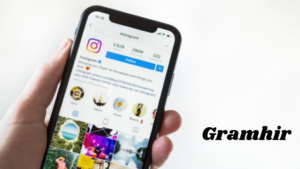










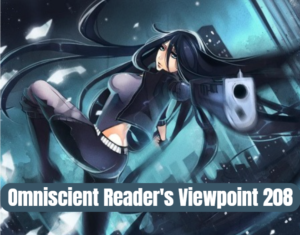






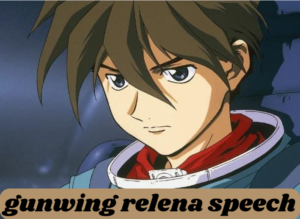




























Post Comment