VRChat Login: A Comprehensive Guide
Virtual reality (VR) has revolutionized the way we interact, and one of the platforms leading this change is VRChat. With its vast collection of social VR experiences, VRChat offers users an opportunity to create, publish, and explore virtual worlds.
This comprehensive guide will delve deep into everything you need to know about VRChat login, providing insights, analyses, and interpretations that go beyond existing information. Whether you’re new to VRChat or a seasoned user, this article will help you navigate the login process and optimize your VRChat experience.
Contents [hide]
Understanding VRChat
What is VRChat?
VRChat is a free-to-play multiplayer online virtual reality social platform that allows users to create their own 3D avatars and worlds. It’s a place where people can interact, socialize, and share experiences in a virtual environment. Users can explore different virtual worlds, attend virtual events, and engage in various activities, all while using customized avatars.
Key Features of VRChat
- User-Generated Content: VRChat thrives on content created by its community. Users can build their own worlds and avatars using the VRChat SDK (Software Development Kit).
- Social Interaction: The platform is designed for social interaction, allowing users to meet and interact with people from around the world.
- Customization: VRChat offers extensive customization options for avatars and worlds, enabling users to express themselves creatively.
- Cross-Platform Support: VRChat can be accessed via various VR headsets, as well as desktop mode for those without VR hardware.
Getting Started with VRChat
System Requirements
Before you can log into VRChat, ensure your system meets the necessary requirements. VRChat can be run on both VR and non-VR setups.
VR System Requirements
- Operating System: Windows 10
- Processor: Intel i5-4590 / AMD FX 8350
- Memory: 8 GB RAM
- Graphics: NVIDIA GeForce GTX 970 / AMD Radeon R9 290
- DirectX: Version 11
- Network: Broadband Internet connection
- Storage: 1 GB available space
Non-VR System Requirements
- Operating System: Windows 7, 8, or 10
- Processor: Intel i5-4590 / AMD FX 8350
- Memory: 4 GB RAM
- Graphics: NVIDIA GeForce GTX 970 / AMD Radeon R9 290
- DirectX: Version 11
- Network: Broadband Internet connection
- Storage: 1 GB available space
Downloading and Installing VRChat
- Visit the Official Website: Go to VRChat’s official website to download the application.
- Choose Your Platform: VRChat is available on Steam, Oculus, and Viveport. Select the platform that suits your setup.
- Install the Application: Follow the on-screen instructions to install VRChat on your device.
- Launch VRChat: Once installed, launch VRChat from your chosen platform.
Creating a VRChat Account
Why Create an Account?
Creating a VRChat account offers several benefits, including the ability to save your avatars, worlds, and progress. It also enables you to access more features and content within the platform.
Steps to Create an Account
- Open VRChat: Launch the VRChat application.
- Select “Create Account”: On the login screen, select the “Create Account” option.
- Enter Your Details: Provide your email address, create a username, and set a password.
- Verify Your Email: VRChat will send a verification email to the address you provided. Click the verification link in the email to activate your account.
- Complete Your Profile: Fill in any additional profile information and preferences.
Logging into VRChat
VRChat Login Process
- Launch the Application: Open VRChat on your device.
- Enter Your Credentials: On the login screen, enter your username/email and password.
- Click “Log In”: Click the “Log In” button to access your account.
Troubleshooting VRChat Login Issues
Despite its user-friendly interface, you may encounter login issues. Here are some common problems and their solutions:
Forgot Password
- Click “Forgot Password”: On the login screen, click the “Forgot Password” link.
- Enter Your Email: Provide the email address associated with your account.
- Check Your Email: VRChat will send a password reset link to your email. Follow the instructions to reset your password.
Account Verification Issues
- Resend Verification Email: If you haven’t received the verification email, click the “Resend Verification Email” option on the login screen.
- Check Spam/Junk Folder: Sometimes, the verification email may end up in your spam or junk folder.
- Contact Support: If you’re still having issues, contact VRChat support for assistance.
Login Errors
- Check Internet Connection: Ensure you have a stable internet connection.
- Update VRChat: Make sure you are using the latest version of VRChat.
- Clear Cache: Clearing the application cache can resolve some login issues.
- Reinstall VRChat: As a last resort, uninstall and reinstall the VRChat application.
Optimizing Your VRChat Experience
Customizing Your Avatar
One of the highlights of VRChat is the ability to create and customize your own avatar. This allows you to express your personality and creativity in the virtual world.
Using the VRChat SDK
- Download the SDK: Log in to the VRChat website and download the SDK.
- Install Unity: VRChat uses Unity for avatar and world creation. Download and install Unity.
- Create Your Avatar: Use the SDK and Unity to create and customize your avatar.
- Upload Your Avatar: Once you’re satisfied with your avatar, upload it to VRChat.
Avatar Customization Tips
- Use High-Quality Textures: High-quality textures can make your avatar look more realistic.
- Optimize for Performance: Ensure your avatar is optimized for performance to avoid lag and other issues.
- Stay Within Poly Limits: Keep your avatar within VRChat’s polygon limits to ensure compatibility.
Exploring and Creating Worlds
VRChat offers an endless array of worlds to explore, each created by users like you. You can also create your own worlds using the VRChat SDK and Unity.
Finding Worlds to Explore
- Worlds Menu: Access the worlds menu from the main screen.
- Search for Worlds: Use the search function to find specific worlds or explore featured and trending worlds.
- Join a World: Click on a world to join it.
Creating Your Own World
- Download the SDK: Ensure you have the VRChat SDK and Unity installed.
- Design Your World: Use Unity to design and build your world.
- Upload Your World: Once your world is ready, upload it to VRChat.
Socializing in VRChat
VRChat is designed for social interaction. Here are some tips to make the most of your social experience:
- Join Communities: VRChat has various communities based on interests. Join communities that align with your interests.
- Attend Events: VRChat hosts numerous events, from concerts to meetups. Attend events to meet new people and have fun.
- Use Emotes and Gestures: VRChat offers a range of emotes and gestures to help you express yourself.
Security and Privacy in VRChat
Keeping Your Account Secure
- Use a Strong Password: Ensure your password is strong and unique.
- Enable Two-Factor Authentication: Add an extra layer of security by enabling two-factor authentication.
- Be Cautious with Personal Information: Avoid sharing personal information with strangers.
Privacy Settings
- Profile Privacy: Set your profile to private if you don’t want others to see your information.
- Mute and Block: Use the mute and block functions to manage interactions with other users.
- Report Issues: If you encounter any issues or harassment, report it to VRChat support.
VRChat Login FAQs
How do I create a VRChat account?
To create a VRChat account, launch the application, select “Create Account” on the login screen, enter your details, verify your email, and complete your profile.
What should I do if I forget my VRChat password?
Click the “Forgot Password” link on the login screen, enter your email, check your email for the password reset link, and follow the instructions to reset your password.
How can I customize my avatar in VRChat?
Download the VRChat SDK and Unity, create your avatar using these tools, and upload it to VRChat. Use high-quality textures and ensure your avatar is optimized for performance.
How do I explore new worlds in VRChat?
Access the worlds menu from the main screen, use the search function to find specific worlds or explore featured and trending worlds, and click on a world to join it.
How can I ensure my VRChat account is secure?
Use a strong password, enable two-factor authentication, be cautious with personal information, set your profile to private, and use the mute and block functions as needed.
Conclusion
VRChat is a dynamic platform that offers endless opportunities for social interaction, creativity, and exploration. By understanding the VRChat login process and optimizing your experience, you can fully enjoy what this virtual world has to offer.
Whether you’re customizing your avatar, exploring new worlds, or socializing with friends, VRChat provides a unique and immersive experience that continues to evolve with its community. Use this guide to navigate VRChat effectively and make the most of your virtual adventures.
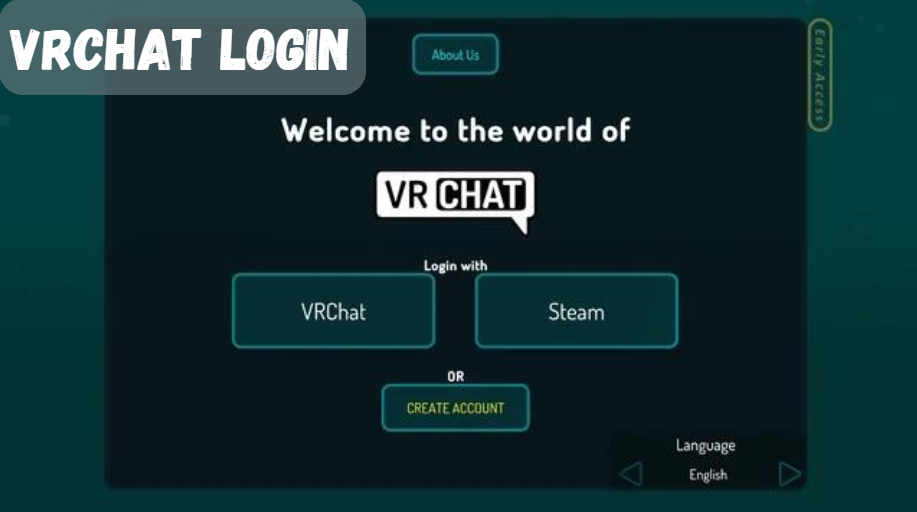






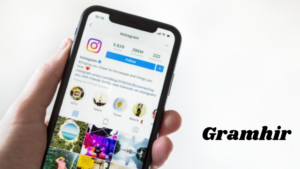










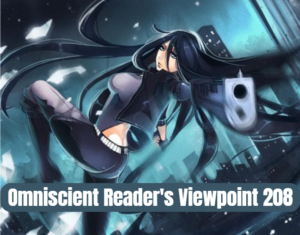






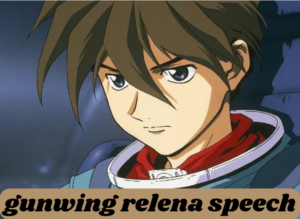




























Post Comment